- Create a script-only install package using the
pkgbuildcommand - Create a script-only install package using the Packages app
What is a macOS install package?
A macOS install package is a file that contains the files and scripts needed to install an application on a macOS system. It is commonly used to distribute software to macOS users and can contain multiple files, scripts, and metadata.
Why create a macOS install package that only runs a script?
Sometimes, you must distribute a script that performs a specific task on a macOS system, such as fixing a known issue. You can create a macOS install package that contains the script and any other files needed to run that script. This workflow allows you to distribute the script as an install package that users can easily install on their macOS systems.
Another reason to create a macOS install package that only runs a script is to use a third-party installer instead of the built-in macOS installer. This custom installer can provide additional features and customization options.
Create a script-only install package using the pkgbuild command
The pkgbuild command is a command-line tool included with macOS. It allows you to create macOS install packages from
the command line.
First, create a directory for your script files:
mkdir Scripts
Create a script file in the above directory called postinstall that contains the script you want to run. Below is an
example script for testing:
#!/bin/bash
# installer script variables:
# $0 = path to the script
# $1 = path to the package
# $2 = target location, i.e., /Applications
# $3 = target volume, i.e., /Volumes/Macintosh HD
# $4 = "/" if this is the startup disk
mkdir -p /opt/hello
target="/opt/hello/hello.txt"
echo "\$0=$0" > $target
echo "\$1=$1" >> $target
echo "\$2=$2" >> $target
echo "\$3=$3" >> $target
echo "\$4=$4" >> $target
echo "\$INSTALL_PKG_SESSION_ID=$INSTALL_PKG_SESSION_ID" >> $target
echo "\$USER=$USER" >> $target
echo "\$HOME=$HOME" >> $target
# Always succeed
exit 0
The above script creates a directory /opt/hello and writes various script variables to a file /opt/hello/hello.txt.
Make sure the script is executable:
chmod +x Scripts/postinstall
Create the installation package using the pkgbuild command:
pkgbuild --nopayload --scripts Scripts --identifier com.victoronsoftware.pkgbuild-demo --version 1.0 PkgbuildDemo.pkg
The above command creates an install package PkgbuildDemo.pkg.
The --nopayload flag tells pkgbuild that there are no application files to include in the package. The --scripts
flag specifies the directory containing the scripts to run during the installation. The scripts directory may also
contain additional files needed by the script.
At this point, you can try installing the package on a test macOS system:
sudo installer -pkg PkgbuildDemo.pkg -target /
Create a script-only install package using the Packages app
One popular GUI tool for creating macOS installer packages is the Packages app.
Download and install the Packages app.
Create a new project in the Packages app using the Raw Package template.
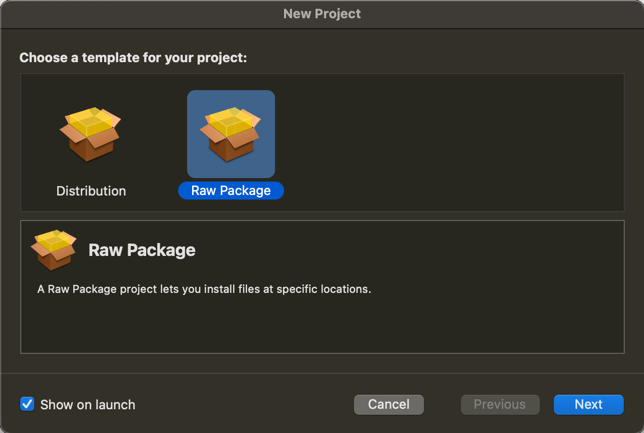
Choose the name and location of your project.
In the Scripts tab, choose a Post-installation script. Add additional script resource files if needed for the script.
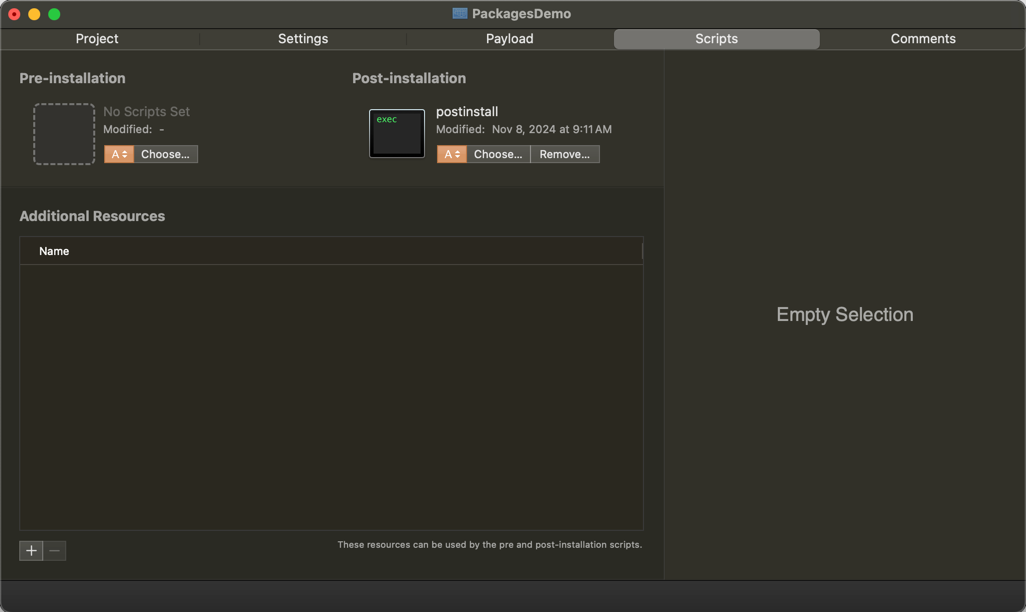
Save your project with File > Save and build the package with Build > Build.
The tool will save the new PKG file to your project directory.
Analyze the install package
To analyze the install package, you can use a tool like Suspicious Package
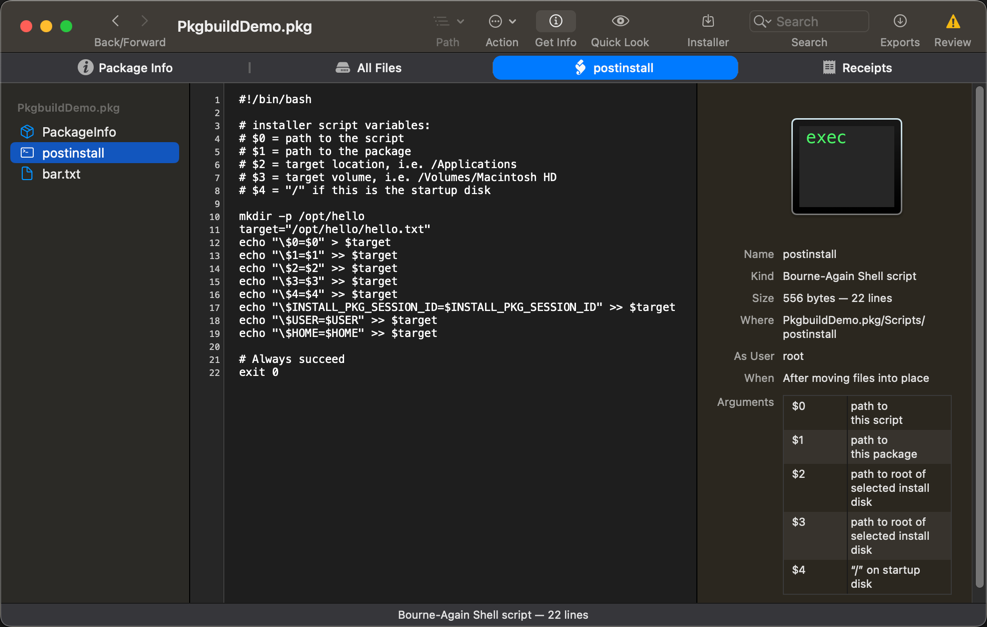
Sign and notarize the install package
Before distributing the package to users, you may need to sign and notarize it.
To sign the package, you need a Developer ID Installer certificate. The Apple Developer Program currently costs 99 USD
per membership year. To sign your package, place the certificate and corresponding private key (together called an
“identity”) into your keychain. Then, you can sign the package using the productsign command-line utility:
productsign --sign "Developer ID Installer: ********" ~/PkgbuildDemo.pkg ~/PkgbuildDemo-signed.pkg
You can notarize your package with Apple using the notarytool command-line utility. For more information, see
Notarizing macOS software before distribution.
Distribute the install package
You can distribute the package by posting a download link on your website, through a package manager, or using your MDM tool.
If you’re using a macOS MDM platform such as Fleet, you can upload the package to the MDM and deploy it to your managed devices.
Further reading
- Recently, we explained launchd agents and daemons on macOS.
- In the past, we showed how to create an EXE installer for Windows and code sign a Windows application.
- We also covered using Mutual TLS (mTLS) with macOS keychain.
Watch how to create a script-only macOS install package
Note: If you want to comment on this article, please do so on the YouTube video.
