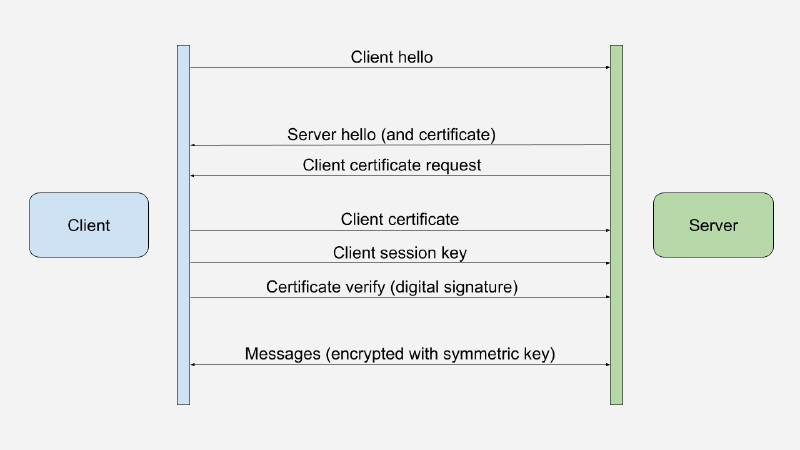We recently completed a series of articles on mutual TLS (mTLS). In this series, we covered the basics of mTLS, how to use macOS keychain and Windows certificate store, and how to build an mTLS Go client. Our goal was to show you how to use mTLS in your applications and securely store your mTLS certificates and keys without exposing them to the filesystem.
Here is a summary of the articles in the series:
Mutual TLS intro and hands-on example
An introduction to mTLS and a hands-on example of using an mTLS client to connect to an mTLS server.
Using mTLS with the macOS keychain
A guide on how to use the macOS system keystore to store your mTLS certificates and keys. We connect to an mTLS server with applications that use the macOS system keychain to find the mTLS certificates.
Create an mTLS Go client
We create a standard mTLS client in Go using the crypto/tls library. This client loads the client certificate and
private key from the filesystem.
Add a custom certificate signer to the mTLS Go client
We implement a custom crypto.Signer to sign a client certificate during the mTLS handshake. Thus, we are a step closer
to removing our client certificate and private key from the filesystem.
A complete mTLS Go client using the macOS keychain
In this article, we continue the previous article by connecting our custom signer to the macOS keychain using CGO and Apple APIs.
Using mTLS with the Windows certificate store
Switching to Windows, we learn how to use the Windows system keystore to store your mTLS certificates and keys. We connect to an mTLS server with applications that use the Windows certificate store to find the mTLS certificates.
Create an mTLS Go client using the Windows certificate store
Using the software pattern from the previous articles on the macOS keychain, we build an mTLS client in Go integrated with the Windows certificate store to store the mTLS certificates and keys.
mTLS vs HTTP signature faceoff: securing your APIs
Where do mTLS and HTTP message signatures fit, and how to choose the right one for your architecture.
HTTP message signatures
A comprehensive guide to RFC 9421 covering technical implementation details, real-world adoption by OpenAI and Cloudflare, performance considerations, and practical defense strategies against replay attacks.