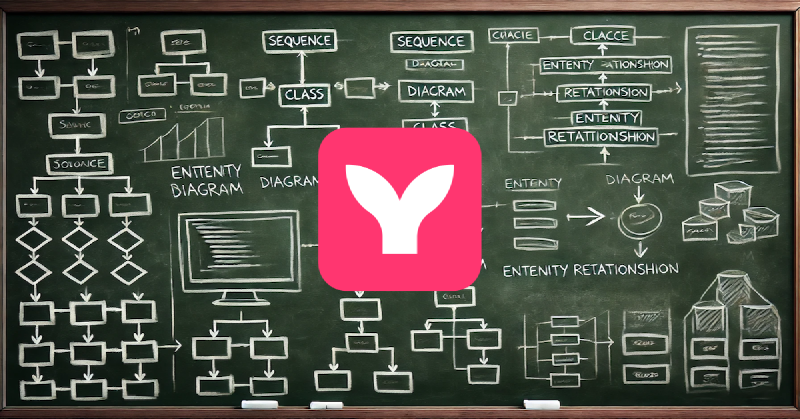Importance of technical diagrams
Diagrams are an effective way to communicate technical concepts to other engineers or business stakeholders. They even help us better understand technical concepts while creating the diagrams. Effective senior engineers frequently use diagrams in their documentation and presentations. The top Mermaid diagrams are:
What is Mermaid
Mermaid is a popular JavaScript-based diagramming tool that allows anyone to create diagrams using a simple text-based syntax. Some key reasons for its popularity include:
- Text-based syntax: Mermaid is easy to write and version control, fitting seamlessly into code reviews and collaborative workflows.
- Integration with Markdown: Mermaid works well with Markdown, which is widely used in documentation and static site generators.
- Integration with GitHub and GitLab: These top Git hosting platforms allow you to put Mermaid diagrams almost anywhere on their site.
- Versatility: Mermaid supports various diagram types, from flowcharts and sequence diagrams to ERDs.
- Automation-friendly: Diagrams can be generated programmatically, enabling dynamic updates and integration with CI/CD pipelines.
- Accessibility: Mermaid does not need specialized software; diagrams can be created and rendered within code editors or browsers.
In our experience, Mermaid’s text-based syntax is simple enough to be used for ad hoc diagramming, as opposed to the proverbial “back of the napkin” drawing.
The above features make Mermaid an invaluable tool for creating maintainable technical diagrams. We recommend creating your first diagram on Mermaid Playground to get started.
Sequence diagrams
Sequence diagrams depict how users and entities interact with each other over time. They are handy for modeling the flow of messages, events, or data and are great for visualizing customer use cases, API interactions, or the behavior of distributed systems.
We love sequence diagrams because they are clear and consistent. Mermaid displays sequence diagrams consistently, which greatly speeds up understanding.
Below is a basic sequence diagram, which starts with the keyword sequenceDiagram.
sequenceDiagram
UI->>MDM Server: Upload profile
MDM Server->>Apple: Request push notification
Apple->>macOS: Push notification
macOS->>MDM Server: Request command
MDM Server->>macOS: InstallProfile command
The above Mermaid diagram is rendered as follows:
sequenceDiagram UI->>MDM server: Upload profile MDM server->>Apple: Request push notification Apple->>macOS: Push notification macOS->>MDM server: Request command MDM server->>macOS: InstallProfile command
The above syntax consists of <entity>->><entity>: <description>. In many cases, that’s all that’s necessary. We can
quickly create a simple sequence diagram to explain a flow during a meeting.
To add a title to your diagram, add the following at the top:
---
title: My diagram
---
To go beyond the basics, we recommend learning some additional syntax from sequence diagram docs:
actor: Actors (aka people)- Aliases
-->>: Dotted line with arrow for responses--): Dotted line with empty arrow for async messagesactivate <entity>anddeactivate <entity>: Activations of actors- Loops(
loop), alternative paths(altandelse), and parallel actions(par) autonumber: Sequence numbers- Notes
Here is the updated diagram with additional syntax:
---
title: Upload macOS configuration profile flow
---
sequenceDiagram
autonumber
actor Admin
participant mdm as MDM server
Admin->>mdm: Upload profile
activate mdm
mdm-->>Admin: OK
deactivate mdm
Note right of mdm: After 30 seconds max
mdm->>Apple: Request push notification
activate mdm
activate Apple
Apple-->>mdm: OK
deactivate mdm
Apple--)macOS: Push notification
deactivate Apple
activate macOS
macOS->>mdm: Request command (Idle)
activate mdm
mdm-->>macOS: InstallProfile command
deactivate mdm
macOS->>macOS: Install profile
macOS->>mdm: Acknowledge
activate mdm
mdm-->>macOS: No more commands
deactivate mdm
deactivate macOS
--- title: Upload macOS configuration profile flow --- sequenceDiagram autonumber actor Admin participant mdm as MDM server Admin->>mdm: Upload profile activate mdm mdm-->>Admin: OK deactivate mdm Note right of mdm: After 30 seconds max mdm->>Apple: Request push notification activate mdm activate Apple Apple-->>mdm: OK deactivate mdm Apple--)macOS: Push notification deactivate Apple activate macOS macOS->>mdm: Request command (Idle) activate mdm mdm-->>macOS: InstallProfile command deactivate mdm macOS->>macOS: Install profile macOS->>mdm: Acknowledge activate mdm mdm-->>macOS: No more commands deactivate mdm deactivate macOS
Flowcharts
Flowcharts are graphical representations of processes, workflows, or decision logic. They use standardized symbols, such as rectangles, diamonds, and arrows, to illustrate the flow of steps or tasks visually. Flowcharts are generic diagrams that can be adapted to any purpose. They are often used to explain concepts to non-technical stakeholders.
Below is a basic flowchart diagram:
flowchart
Admin-- "Uses" --->Server
agent-- "Checks in" --->Server
Server-- "Accesses" --->MySQL
Server-- "Accesses" --->Redis
Server-- "Upload analytics" --->fleetdm.com
Which renders as follows:
flowchart Admin-- "Uses" --->Server agent-- "Checks in" --->Server Server-- "Accesses" --->MySQL Server-- "Accesses" --->Redis Server-- "Upload analytics" --->fleetdm.com
The above example is a simple block diagram that can quickly demonstrate the basic parts of your system/container/component. Explore additional syntax at flowchart docs.
Here is another flowchart example:
flowchart LR
S([Start])
PD[Process
data]
E([End])
S --> PD
PD --> V{Valid data?}
V -- "No" ---> E
V -- "Yes" ---> W[Send webhook]
W --> E
Which renders as follows:
flowchart LR
S([Start])
PD[Process
data]
E([End])
S --> PD
PD --> V{Valid data?}
V -- "No" ---> E
V -- "Yes" ---> W[Send webhook]
W --> E
We defined some of the elements up front. The Process data rectangle contains multi-line text.
Note the direction of the flowchart is left-to-right, as specified by LR after flowchart. The direction options are:
TB: Top-to-bottomBT: Bottom-to-topRL: Right-to-leftLR: Left-to-right
Standard symbols used in flowcharts
Flowcharts use a variety of standardized symbols to represent different types of actions, processes, and decisions. Below are some of the most commonly used symbols:
- Terminator (Oval)
- Represents the start or end of a process.
- Example:
([Start])or([End]).
- Process (Rectangle)
- Represents a step or task in the process.
- Example:
[Calculate sum].
- Decision (Diamond)
- Represents a decision point with two or more possible outcomes.
- Example:
{Is user authenticated?}.
- Arrow (Line)
- Represents the flow or direction of the process.
- Example: Connects steps in a process.
- Input/Output (Parallelogram)
- Represents input to or output from a process.
- Example:
[/User enters credentials/].
- Database (Cylinder)
- Represents a data store
- Example:
[(MySQL)].
Additional symbols may be used for specialized diagrams or contexts, depending on the needs of the specific workflow.
Class diagrams
A class diagram is one of the core components of the Unified Modeling Language (UML) and is used to visually represent the static structure of a system. Traditionally, it models classes, their attributes, operations (methods), and the relationships among the classes in the system.
However, we found that the most helpful use of class diagrams is to model relationships between higher-level entities. We can also model higher-level entities with a flowchart, but the benefit of using a class diagram is the ability to use standard relationships.
Below is an example diagram modeling some domain concepts:
---
config:
class:
hideEmptyMembersBox: true
---
classDiagram
Fleet o-- Host: "manages"
Fleet o-- Policy: "checks (may enforce)"
Host o-- IdPUser: "assigned to"
Host <|-- MacOS
Host <|-- Windows
Host <|-- Linux
Fleet --> Apple: communicates with
It renders as follows:
---
config:
class:
hideEmptyMembersBox: true
---
classDiagram
Fleet o-- Host: "manages"
Fleet o-- Policy: "checks (may enforce)"
Host o-- IdPUser: "assigned to"
Host <|-- MacOS
Host <|-- Windows
Host <|-- Linux
Fleet --> Apple: communicates with
The syntax is straightforward, as in the basic examples of previous diagrams, and we can quickly throw together this type of diagram during a meeting.
Six standard types of relationships can be modeled in a class diagram:
- Association: A “uses-a” relationship.
- Example:
User --> Order : "places"
- Inheritance (Generalization): An “is-a” relationship.
- Example:
Vehicle <|-- Car
- Aggregation: A “has-a” relationship (whole-part with shared ownership).
- Example:
School o-- Student : "contains"
- Composition: A stronger form of aggregation (whole-part with exclusive ownership).
- Example:
Car *-- Engine: "includes"
- Dependency: Shows that a class depends on another class.
- Example:
Payment <.. Invoice : "depends on"
- Realization: Represents an “implements” relationship.
- Example:
Interface <|.. Class
Class diagrams can also include data members and methods. This amount of detail is generally too much to maintain in a diagram. We recommend only adding this detail when presenting a snapshot or a one-time proposal.
Here is an example of a class diagram which includes data members and methods:
classDiagram
class Person {
- name: String
- age: Integer
+ getName(): String
+ setName(name: String): void
}
class Student {
- studentId: Integer
+ enroll(course: Course): void
}
class Course {
- courseName: String
- courseCode: String
+ getDetails(): String
}
Person <|-- Student
Student *-- Course
The diagram is rendered as follows:
classDiagram
class Person {
- name: String
- age: Integer
+ getName(): String
+ setName(name: String): void
}
class Student {
- studentId: Integer
+ enroll(course: Course): void
}
class Course {
- courseName: String
- courseCode: String
+ getDetails(): String
}
Person <|-- Student
Student *-- Course
Entity relationship diagrams (ERDs)
An Entity-Relationship Diagram (ERD) is a type of diagram used for visualizing the structure of a database. There are tools for automatically creating Mermaid ERD diagrams from database schemas. In our experience, ER diagrams are helpful in proposing changes or examining a snapshot in time. You should not actively maintain ERDs to always match the current database schema.
Below is an example schema change proposal:
erDiagram
HOST_SCIM {
host_id uint PK
scim_user_id uint FK
}
SCIM_USERS {
id string PK
user_name string
first_name string
middle_name string
family_name string
active bool
}
SCIM_USER_EMAILS {
scim_user_id string PK
email string PK
primary bool
type string
}
SCIM_USER_GROUPS {
scim_user_id string PK "FK"
group_id uint PK "FK"
}
SCIM_GROUPS {
id uint PK
name string "Unique"
}
HOST_SCIM }|--|| SCIM_USERS : "multiple hosts can have the same SCIM user"
SCIM_USERS ||--o{ SCIM_USER_GROUPS: "zero-to-many"
SCIM_USER_GROUPS }|--|| SCIM_GROUPS: "one-to-many"
SCIM_USERS ||--o{ SCIM_USER_EMAILS: "zero-to-many"
It renders as follows:
erDiagram
HOST_SCIM {
host_id uint PK
scim_user_id uint FK
}
SCIM_USERS {
id string PK
user_name string
first_name string
middle_name string
family_name string
active bool
}
SCIM_USER_EMAILS {
scim_user_id string PK
email string PK
primary bool
type string
}
SCIM_USER_GROUPS {
scim_user_id string PK "FK"
group_id uint PK "FK"
}
SCIM_GROUPS {
id uint PK
name string "Unique"
}
HOST_SCIM }|--|| SCIM_USERS : "multiple hosts can have the same SCIM user"
SCIM_USERS ||--o{ SCIM_USER_GROUPS: "zero-to-many"
SCIM_USER_GROUPS }|--|| SCIM_GROUPS: "one-to-many"
SCIM_USERS ||--o{ SCIM_USER_EMAILS: "zero-to-many"
In Mermaid diagrams, cardinality defines the numerical relationship between entities. It specifies how many instances of one entity can be related to instances of another. Commonly used cardinality syntax in ER diagrams is:
||--||means “one-to-one”||--o{means “zero-to-many”||--|{means “one-to-many”}|--|{means “many-to-many”
The left and right parts of the above cardinality examples can be flipped as needed.
Further reading
- Recently, we explained the business benefits of software modularity and cohesion.
- We also discussed how to scale your codebase with evolutionary architecture.
Watch the intro to the key Mermaid diagrams
Note: If you want to comment on this article, please do so on the YouTube video.